Welcome to Your
Sales Counselor Quick Start and FAQ’s
Scroll down to see topics that you have questions on. Each section will contain specific topics that will help you get through your VEO Design Studio usage situations.
Some quick info first…
There will be links on this page that will open to additional pages on separate tabs for you to access more information on the selected topic.
You can give your buyer access to VEO Design Studio only after contract.
Only new dirt sale homebuyers can use VEO. If you have a Spec buyer, then they will not get VEO.
To expand a selection below, simply click on it. From there, We will give you insights on how to complete a task, solve a problem or just let you in on some information based on what you selected. In some cases, there may be links to take you to additional pages that will explain the selected topic in more detail.
-
What is BuildOn Academy LMS? BuildOn Academy LMS, is our very own online university.
Have you gone through BuildOn Academy LMS yet? If you are new to VEO Deign Studio ad need to get up to speed as to what VEO is and how it works. To learn more, click here… BuildOn Academy LMS. This link will open on a new tab in your browser.
-
Before we dive into some subjects, it is probably a good idea to give you a quick tour of your dashboard so you know where things are…
Click here to take a look… Sales Counselor Dashboard Tour This link will open on a new tab in your browser.
Common Designer Situations
-
All questions and issues can be sent directly to support@veodesignstudio.com.
When you do send us an email to support, be sure to let us know these things…
Who you are.
Your company name.
The city/division you work in.
The community that you are having an issue with, (if applicable).
The series level of the home in question, if applicable.
The plan name of the you are having an issue with, )if applicable).
The buyer name and email you are having an issue with, (if applicable).
The address of the home you are having an issue with, (if applicable).
A detailed description of the issue at hand.
You will probably not be required to include every aspect of this list on every situation, but the more you can tell us upfront, the faster the solution can be delivered. If you do not include these items, we may turn right back around and ask for them so we can understand exactly what you need.
-
You, your buyers and the Design Center will all use the same web site address of… www.veodesignstudio.com
Your “User Id” that you will use to sign-in to VEO is your builder email.
Your homebuyers User Id will be the email they gave you to set them up in VEO Design Studio.
If you or your buyer have never signed into VEO Design Studio before, you can use our one-time use, temporary password of “mydesign”. After that, you will set your own password and we have no access to it. You can re-set it yourself, or we can help with that. Just shoot us an email to support@veodesignstudio.com.
-
Option Pricing will be the main app that you will use to help answer your buyers questions. Your buyer will get access to a slightly different app called Design My Home after they contract with you. You can find information on this app in the next topic.
To learn more about Option Pricing, click here… Option Pricing. This link will open on a new tab in your browser
-
Success in sales requires you to master the ability to communicate with people. Setting expectations with your buyers for their upcoming experiences and required homework is imperative.
VEO Design Studio, is not different. There are many things for your buyer to understand about it, and they are going to need a heads up and some tutorial on how to use it. We have come up with a plan for you to follow that works all over the US. To learn about this, click here… Setting Expectations. This link will open on a new tab in your browser.
-
You have the option and ability to give your prospective buyer access to VEO Design Studio pre-contract. There are several thing to know about how to complete this process, so for further information, click here… Creating A Prospective Buyer. This link will on on new tab in your browser.
-
Success in sales requires you to master the ability to communicate with people. Setting expectations with your buyers for their upcoming experiences and required homework is imperative.
VEO Design Studio, is no different. There are many things your buyer will need to understand about it, and they are going to need a heads up and some tutorials on how to use it. We have come up with a plan for you to follow that works all over the US. To learn about this, click here… Setting Expectations for Contracted Buyers. This link will open on a new tab in your browser.
-
When your prospect contracts with you, you will have about 2 minutes of work to do in VEO. To learn how to complete this step, click here… Contracting a Prospective Buyer. This link will open on a new tab in your browser.
-
Once your buyer signs a contract with you, you can set them up in VEO Design Studio. To learn the steps to complete this process, click here… Creating a Contracted Buyer. This link will open on a new tab in your browser.
-
The process of Impersonating a Buyer can be simply stated as, “You are signed in to VEO, but you have looked up and now have a buyer profile live on screen.” When you are impersonating a buyer, be very careful because anything you do can be associated to that buyer. This can be a good thing or a not so good thing.
As soon as you complete the New User Registration step in VEO, you will be “Impersonating” that buyer.
You can also look up any existing buyer, spec home or model home as long as they exist in the system.
To learn all about User Impersonation, click here… User Impersonation. This link will open on a new tab in your browser.
-
You have a buyer. You are in the process of creating them in VEO either as a prospect or a contracted buyer, but you just got an odd view in New User Registration.
The quick answer is, yes, your buyer may already be in VEO. They may have been added by someone else in your company, or with a different builder that uses VEO Design Studio either recently, or a long time ago. To find out more on this topic, click here. Is My Buyer Already In VEO. This link will open on a new tab in your browser.
-
Our Product Catalog app is a newer feature added to VEO to fulfill the wishes of some of our builders to allow their buyers access to their product offerings but with out pricing.
It looks and operates just like Option Pricing, but you cannot create any budgets in it. You can Wish List anything just like before, along with being able to view all of the same products and information as you do in Option Pricing.
-
Design My Home is an app in VEO Design Studio that your homebuyers will get to use after they contract with you.
You, as a sales counselor do not have any direct access to Design My Home. You can however, Impersonate a buyer and turn on the Homebuyer Experience toggle button to see the Design My Home app located on the second page of the Homebuyer dashboard.
Or, you can learn more about Design My Home right here… Design My Home. This link will open on a new tab in your browser.
-
Your builder has decided to add visualization to your contracted homebuyers access to Design My Home. This will allow your buyer to make some selections in Design My Home, and seen them instantly visualized in a specific room. There many things to cover regarding visualization, and you can learn more by clicking here… VEO Visualization. This link will open on a new tab in your browser.
-
You have the ability to run a selection report on any address that has gone through VEO Design Studio. There are a few steps to go through and some troubleshooting items to go over. To learn everything about running a selection report, click here… Selection Report. This link will open on a new tab in your browser.
COMMON HOMEBUYER SITUATIONS
My Buyer Claims…
-
There can be several reasons for this situation. We have created a specific page of troubleshooting tips that you can use to work through to help your buyer to sign in. You can find it here… My Buyer Cannot Sign Into VEO. This link will open on a new tab in your browser.
-
There are a few solutions for this issue. You can have your buyer attempt to do it themselves, or you can complete this process for them.
Either way decide to complete this process, you can learn how by clicking here… Resetting a Buyer’s Password. This link will open on a new tab in your browser.
-
(Company Name) has set prospective buyer access to end after (Verify Day Count in VEO Admin) days. If your buyer has had access to VEO for over 45 days, and claims that they cannot see the Option Pricing or Product Catalog app, it means that access to that plan has expired. You can extend the duration to any day count you want. To learn more, click here… Profile Plan Expiration. This link will open on a new tab in your browser.
-
Our suggestion, in this case, is to “Change” the plans out for the correct plan, because you will have to do it at some point later anyway if they decide to contract on that different plan. Our suggestion for you is to follow the steps in the above topic, “My Prospective Buyer Wants to Change Their Plan.”
If you give your buyer access to more than one plan at a time, you will lose control of the process and potentially delay them contracting with you.
-
This can happen once in a while and we have created a specific page to go over this situation that you can find right here… Changing a Plan Pre-Contract. This link will open in a new tab on your browser.
-
This happens once in a while and there a several steps to complete this process. We have create a page specific to this situation and it can be found here… Changing a Plan Post Contract, This link will open on a new tab in your browser.
-
We hate to hear about these, but it happens. There are a few things that can be done depending on how you want to handle this situation.
If no selections have been made yet and you want to cancel everything…
Sign Into VEO.
Impersonate your buyer.
Go to the Homebuyer Summary screen.
Look for the Edit button located at the upper left corner of the screen where it says “Profile Plan,” You will notice a button that looks like a pencil tip and when you hover over it, a hover tag displays the tile Edit Profile Plan. Click it
VEO will open the “Edit Profile Plan” window.
Locate at the upper left corner, you will see the Community, Series, Base Plan, Job Type and Status dropdowns. Change the Status dropdown to “Bustout.”
Click the “save” button located at the bottom right corner of the screen.
If selections have been made, construction has begun and you want to keep, or change the selections, you can change it to a Spec/Inventory Home to save the selections so they do not have to be recreated…
Sign into VEO.
Impersonate your buyer.
Go to the Edit User Profile screen
Change the first and last names from the actual buyer.
Change the email from the original buyer.
Click the save button located at the bottom left side of the screen.
Go to the Register Contract step and change the phone number. Using your model home number is fine.
Click “Save” at the bottom right corner of the screen.
This home can now be considered a Spec/Inventory Home.
If you have any further questions, please reach out to us at support@veodesignstudio.com.