Resetting a Buyer’s Password
There are several ways to reset a password.
A buyer can reset it themselves, or you can help them do it.
Buyers Resetting their passwords
If a buyer is claiming that they forgot their password, you can let them know that they have the option to reset it by following these steps:
Go to their correct version of VEO Design Studio by using the same web address/URL as you use.
Just below the sign in button, you will notice the forgot password link. Have them click it.
The “Forgot Password” dialog window will open.
Have them enter their password in the email field
Then click the “Send Email” button.
Have them go to their email inbox
Look for an email from “support@veodesignstudio.com” and the subject of “Your Password Has Benn Reset.”
Opening the email will display some instructions. VEO Has already created a temporary password for you buyer at this time
Click on the “Click To Login” button.
You will be directed back to VEO Design Studio and VEO will automatically apply the new temporary password to their email.
VEO Design Studio will display the Update Your Password dialog with two fields for your buyer to enter their new password twice to validate they are spelling it correctly. It would be a good idea for your buyer to write down this new password somewhere.
Once the new password is entered, click the “Update” button.
VEO will then sign them in and take them to their dashboard.
The browser may ask if they want to save the sign in information. This is optional.
Below are the screen shots of each step…
-
Your buyer is claiming that they are not able to complete the steps…
They have to be at the same version of VEO Design Studio that you use. Have them verify that they are at the same website address/URL as you.
They have to be trying to sign in with the same email that gave you to set them up in VEO.
They may need to try a different email.
You may have to remind them of which email they are using in VEO.
They must be spelling the email correctly, and as it is in VEO.
If they think they knew their password, they must be spelling it correctly before trying to reset it.
If the email is not is their email “Inbox,” have them check their “Junk”,” Spam”, or a possible “Other” view or security folder in their email site.
The email from VEO may be blocked by firewall security settings.
If none of these troubleshooting points are working, you may need to complete this step yourself and to learn more about how to do this, check out the next section “Sales Counselors or Designers Resetting a Buyer’s Password.”
Sales Counselors or Designers Resetting a buyers password
If you would like to handle this situation yourself:
Sign into your version of VEO Design Studio.
Impersonate your buyer. You can jump directly to the Edit User Profile screen buy clicking the blue “Edit” button inline with your buyer, in the search results section of the User Impersonation.
Make sure you are at the Edit User Profile screen.
Notice which email is being used for them by looking at the top of the User Profile section.
Located on the left side of your screen, you will notice the “Temporary Password” field.
Once located, click the green circle arrows “Generate Password” button.
VEO will then generate an 8 character (letters and/or numbers, capitalized and lower case)
Copy this temporary password by highlighting it and pressing the "Control and C” buttons on your keyboard at the same time.
Open an email to your buyer and paste this temporary password by pressing the “Control and V” on your keyboard at the same time. Here are some additional tips of points to add to this email…
Include the correct VEO website/URL address.
Include the email that is in VEO and how it is spelled so they can verify that it is correct.
Have them go to the correct version of VEO, the same web address/URL as you.
It should be what you added n the email.
Have them enter the correct email
Then enter the new temporary password that is in the email.
Click the “Sign In” button.
VEO will then have them set their new password. Make sure they write it down so they have it
Their browser may ask if they want to save this sign in information. This is not mandatory.
Remember to “Remove Impersonation” when you are done with your buyer.
Below are the screenshots that will take you through the steps and show you what to expect…
If you or your buyer are still having issues, you can contact us at support@veodesignstudio.com.
Please let us know the following:
Your name.
Your company’s name.
Your company’s city/division.
The email of the buyer in question.
All of the steps you already tried and what the buyer is stating.
If you have any further questions, please reach out to us at support@veodesignstudio.com.