Sales Counselor Dashboard Tour
Welcome to the tour
The goal of this page is to show you the different aspects and functions of your dashboard. To expand a topic, simply click on it.
-
The Menu is located in the upper left corner of your screen. It is available to you no matter which app you are working in. From the menu you can jump to any other app no matter which app you are currently in.
The Menu is broken up into four sections…
User/Session - This section will display the tools that you will use while dealing with your buyer.
Informational Tools - These are all of the Homebuyer tools. Option Pricing is the only one we place directly on your dashboard.
Design Center - These are 2 pdfs for your buyer to read to learn about their upcoming design experience.
Training - This in one of the two ways to access your builder training page. The second is at the upper right corner of your screen, next to your name.
-
Your dashboard contains 4 separate sections called Modules.
Option Pricing - The top module on your dashboard is the Option Pricing module. This module allows you a quick jump into the app directly from your dashboard.
Last Impersonated Users - This module is found at the center left part of your dashboard. It will contain the last 3 buyers, spec homes or model homes that you impersonated. You can access the User Impersonation screen by clicking on the icon at the left side of the module. We will better explain User Impersonation later on another page.
Current Model Home - This module will allow you to select your community’s model home pictures if we have them available. Once selected, you are one button push from accessing those images and information.
Your Shortcuts - This module will give you quick access to the tools you need to set up buyers (New User Registration), lookup existing buyers (User Impersonation), telling the system that they are contracted (Register Contact) and access to your, or your buyer’s profile information (Edit User Profile).
-
The upper right corner will hold a few items.
Signed in as - Here is where your name will be displayed as the signed in user. Clicking the arrow located to the right of your name is how you can sign out of VEO Design Studio.
Training - This is a link that will open a new tab and display your builder’s training home page.
If you are impersonating a buyer -
VEO will display the name of the buyer, spec or model that you are currently impersonating.
The “Pen” button will dropdown a list of the last five people you impersonated and your can do a new search right from this view.
Buyer Experience - This toggle button is deigned to allow you to switch from your dashboard view to the dashboard view of your buyer so yo can see what they see and their experience.
Cancel - You may see a button with “Cancel” on or just an “X” depending on your current zoom setting on your browser. This button will “Remove Impersonation” or close them out and take them off of your screen.
-
Located in the lower right corner of your screen is our “Help” button. Clicking this button will open an email dialog window.
This email is great place to start when you have an issue on screen because you can include a screen shot of what you are seeing. This is perfect for error message situations.
If you need to include a file, you can do that too.
Since it is located in the footer, it will be available to you all of the time no matter which app or tool you are in.
We already having it going to support@veodesignstudio.com, so all you have to do is tell us the issue and click send.
If you have any further questions, please reach out to us at support@veodesignstudio.com.