Changing a Plan
Post-Contract
Steps to complete before a plan should be changed
Contact the Design Center and let them know this is happening.
Ask if any appointments have happened already and selections made.
Ask them if they want to complete the process or should you.
Let your buyer know that the pricing will change and their budgetary work will be lost. But, anything they have Wish Listed already will still be there for them with this new plan.
Swapping a plan for a Post-contract buyer
If you will be the one completing this process, follow the steps as listed below.
As a note, you will not be deleting the original plan, but marking it as a “Bustout” sale and adding a new plan to their profile. This will keep the original plan in their profile along with the session and any selections.
Your buyer will not have access to the original plan after this step.
Dealing with the original plan, marking the status as bustout
Sign in to VEO.
Impersonate the buyer.
Go to the Edit User Profile screen.
Find their original plan in the main section of the screen and locate the “Edit” button on it. Click it to open the new window.
On the left side of the screen, look for the “Status” drop down. It should say “Contracted” at this point.
Once located, click the drop down and from the selections, click on “Bustout.”
Then click the “Save” button located in the lower right corner of the screen to close the window.
Completing this process will keep the history of your buyer having this plan and any selections made for it, but they will not be able to access it.
Adding the new plan
On the Edit User Profile screen, look for the “Add a Plan” button located in the upper right corner of the screen. Once located, click it.
The same window will open again, but this time you are adding the new plan to your buyer’s profile.
On the upper left side of the screen you will see the Community, Series, Plan and Job Type dropdowns. Use the dropdowns to complete the selections required for your buyer. For ”Job Type”, select “Homebuyer.”
Click the Save button at the lower right corner of the screen to complete the step.
Next, go to the Register Contract screen and fill out all required fields as you did for the original plan.
Last step, let the Design Center know that this has been completed.
Your buyer now has access to this new plan.
If you have any further questions, please reach out to us at support@veodesignstudio.com.