User Impersonation
-
User Impersonation is the process of you looking up a Prospect, Contracted Buyer, Spec Home or Model Home that already exists in VEO Design Studio for your division.
Once you find what you are looking for, you will select them and then the “Profile” of that Prospect, Contracted Buyer, Spec Home, or Model Home will be live on your screen. You are always signed in to VEO but during User Impersonation the buyer’s profile is live on screen and it’s what you are working with.
Anything you do while impersonating a buyer can be associated to their profile. Things like changing their budget in Option Pricing, adding or removing items in their Wish List or add an additional plan are all possibilities of things that could happen when you are impersonation a buyer.
-
You have three places to access the User Impersonation screen, two on your dashboard and one in the Menu:
In the Menu under the User/Session section at the top.
The “Last Impersonation” Users Module.
The “Your Shortcuts” Module.
-
First Name - Use this for Prospects and Contracted Buyers.
Last Name - Use this for Prospects and Contracted Buyers.
Email - Use this for Prospects and Contracted Buyers. Using their email is usually the best way to find a prospective buyer.
Address - This is usually the best way to locate Contracted Buyers, Spec Homes and Model Homes only.
-
You can look up and impersonate any prospective buyer (if allowed by your builder) contracted buyer, spec home or model home throughout the history of your builder using VEO Design Studio.
Step by step with visuals
Once you open the User Impersonation Search screen, decide on what criteria you are going to use to find your buyer, spec or model.
-
You DO NOT have to spell your search criteria out in its entirety. VEO searches a “string of characters,” including spaces, dashes, dots, and @s. VEO will take what you entered, in that order, compare it to the database and return anything that matches any part of that “string.”
Apply this concept to any names, emails or addresses from here on out that you wish to search for.
-
Even though you have he ability to do a search using a name, we would suggest against it because we keep every buyer, spec, and model in the system forever and if you use a common name, you may get multiple pages worth of returns to look through before you find what you are looking for.
But if you do need to use a name, be sure to use just the first name or just the last name. Do not use both in the name field, only either/or.
To use a name to search by, enter it in the “Name/E-mail” field.
-
If you are trying to find a prospective buyer, we suggest using their email. You do not need to spell out the entire email, but make sure you are using the correct email for your buyer.
To use an email to search by, enter it in the “Name/E-mail” field.
-
Using an address will most likely be your most specific search criteria to return only one item.
If you are going to use an address as you search criteria, the buyer, spec, or model must have gone through the Register Contract step.
When using an address, our suggestion is to not spell the entire address out in the address field. We suggest using the “numbers” of the address, “space,” and a few letters of the street.
To use an address to search by, enter it in the “Address” field.
-
If multiple names appear, try refining your search criteria.
-
If you are unable to locate a buyer, spec or model, make sure you are spelling your search criteria correctly. VEO will only return items based on the exact spelling of the search criteria used.
Using a “space” is considered a as character like a letter or a number.
If you still cannot find what you are looking for, it may not be in VEO.
-
If you are having a hard time locating what you are lookin for, you have the ability to have VEO only return those buyers, specs or models that YOU crated in VEO.
To do this, simply look to the right of the search fields and you will see a checkbox called, “My Homebuyers Only.” Clicking this checkbox will only return those prospects, buyers, specs or models that you created.
-
When you have located your buyer, spec or model, you will notice to the far right side of the screen 2 buttons per line, “Edit” and “Impersonate.”
Clicking “Edit” will automatically put you in impersonation mode of that user and take you directly to the Edit User Profile screen so you work on thing there. Essentially it is the quick way to the Profile screen of your user.
Clicking “Impersonate” will put you in impersonation mode of that buyer, spec or model and take you back to your dashboard.
Once you start your search, you may have several returned items to sort through to find what you are looking for. Refine your search criteria and try again.
Selecting the green Impersonate button to the far right of your item will put you in Impersonation Mode of that buyer, spec or model and you will go back to your dashboard.
If you select the blue Edit button, you will be put in impersonation mode and also bring you directly to the Edit User Profile screen of that buyer, bypassing your dashboard.
-
Once you are done working with your buyer, spec or model, you will need to “Remove Impersonation” or simply close it out and get it off of your screen. To do this is very easy, simply follow these few steps…
Look to the upper right corner of your screen where you will notice VEO stating “Impersonating: “Buyer Name.”
Once this is located, look to the far right of the “Buyer Name” and you will notice one of two possibilities depending on the zoom percentage on your screen. You will either see a button with the word “X Cancel” on it, or a button simply with an “X” on it. They both do the same thing.
To remove or stop the impersonation of your buyer, spec or model, and go back to your profile, simply click it. That is all.
Your screen should display your dashboard and you are now back to your profile. Feel free to do whatever you want in VEO from here with no worries of affecting anyone’s profile.
FAQ’s
Q - What can I look for on the User Impersonation screen?
A - You have the ability to look up any homebuyer, spec home or model home since we began working with your builder.
Q - What’s the difference between clicking Impersonate and Edit?
A - Clicking Impersonate will simply put you in impersonation mode of that buyer and bring you to your dashboard.
Clicking Edit will also put you in impersonation mode of that buyer but it will also bring you to the Edit Profile screen instantly of the Prospect, Contracted Buyer, Spec Home or Model Home that you selected.
Q - Is there a difference between looking up a Prospective Buyer and a Contracted Buyer?
A - Just one. With a Prospective Buyer, the address of their new house has not been captured yet by the Register Contract step yet, so you cannot use an address to search for a Prospect. Looking up a Contracted Buyer allows you to use any of the four search items.
Q - What if I cannot find my Buyer?
A - Try different search criteria, validate you are spelling and entering your search criteria correctly — less is more in this case. There could be the possibility that what you are looking for has not been entered into VEO yet. If you are looking for a Spec Home or Model Home and it is not showing up in the results, contact your Design Center to see if they have a status on it.
If you have any further questions, please reach out to us at support@veodesignstudio.com.