Is My Buyer Already In VEO?
The quick answer is yes
with a caveat...
If it is your builder
If your homebuyer’s email is already in VEO for your builder, you will get a screen that look like the picture below.
When using the New User Registration app, as soon as you enter the email and move your cursor out of that field and into another field, VEO will scan the database to see if that address already exists in the system.
If that email does not already exist, you will move through the New User Registration step as you should normally.
If that email already does exist in VEO for your builder, VEO will stop you and display the above screen to let you know that you do not need to go any further and they are already in VEO.
-
You can use this email for your buyer to continue working with them. This way they just need one email to access all of the data.
No need for a different email per plan.
-
From this view, you can click the green “Go To Edit User Profile” button.
You will automatically be impersonating the buyer and brought directly to their Profile screen. From here, you can see what plan or plans they may already have access to.
-
There are a few reasons that you are seeing this…
You buyer has purchased a home from your builder in the past and are now looking to purchase with you again. We do see this quite often.
They could be looking at another community and another Sale Counselor your builder set up before they met you.
They may have looked at your builder in the past, but never bought.
A combination of any of the above.
-
From the Edit User Profile Plan screen, click the “Add A Plan” button located in the upper right corner of the screen and fill out the dropdowns on the left side of the window that opens. To learn more — Adding a Plan. This link will open a new tab in your browser.
-
This step is not mandatory if they still know their password.
To reset their password, you can look to the left side of the Edit User Profile screen for the “Temporary Password” field. There will be a green dual circular arrow button at that location. Click it and VEO will generate a new character temporary password for them to use to sign into VEO again.
-
It would be a great idea while they are there to hit these topics.
Ask them if they are familiar with how VEO works and how long has it been since they used it.
Have them sign into VEO at your desk so you can validate that everything is ok for them. Go over some basics if you feel it would help. Remember, you are building rapport and trust.
Pull out a VEO Sign-In Card, if you have them handy. Have them fill it out so when they go home, they will have no issues signing in. For more info on the VEO Sign-In Card, click here… VEO Sign-In Card. This link will open on a new tab in your browser.
2. If it is with another builder
If your buyer has used their email with another builder, VEO will auto fill out their first and last name automatically based on what we have in the database for that email.
It would be a good idea to validate that what you see is correct. From there, you simply carryon as if it was a regular New User Registration step.
Your screen will end up looking like this —
You will not be able to see what builder they have used this email with or when it was. It could be current or recent, or it could be far in the past.
If you have any further questions, please reach out to us at support@veodesignstudio.com.