Changing a Plan
Pre-Contract
YOu have two options
You can delete the original plan, which is permanent.
You can mark the original plan status as “Bustout” and it will stay in their profile as a historical document, but they will have no access to it.
Deleting the original Plan
For this demonstration we will delete the old plan first.
You can add the new plan first if you like, just make sure you follow the instructions in the correct order
Deleting:
Sign into VEO.
Impersonate your buyer.
Go to the Edit User Profile Screen.
On the plan that you want to remove, look for the trash can “Delete” button and click it.
VEO will verify that you want to delete the plan, click Yes.
Adding:
Located near the upper right corner of the screen, you will notice the “Add a Plan” button. Click it to open a new window.
On the upper left side you will notice a set of dropdowns. Start selecting the new Community, Series, Plan and Job Type combination. Select “Homebuyer” as the Job Type.
Click the Save button at the lower right corner of the screen to complete the step.
You now have given your buyer a new plan for them to look through.
The next time your buyer signs into VEO, they should have access to this new plan.
Click on image to make it larger…
Click on Image to make it larger…
Changing the original plan status to “Bustout”
For this demonstration, we are going to change the status of the original plan to “Bustout” then add the new plan.
Changing the status:
Sign into VEO.
Impersonate your buyer.
Go to the Edit User Profile Screen.
Look for the “Edit” button on the plan in the center of the window
Once located, click it and a window will open up
At the upper left corner of the screen, you will notice Community, Series, Plan, Job Type and Status dropdowns.
Click the Status dropdown and select “Bustout.”
Click the “Save” button located at the bottom right corner of the screen.
Adding the new plan is the same as above:
Located near the upper right corner of the screen, you will notice the “Add a Plan” button. Click it to open a new window.
On the upper left side you will notice a set of dropdowns. Start selecting the new Community, Series, Plan and Job Type combination. Select “Homebuyer” as the Job Type.
Click the Save button at the lower right corner of the screen to complete the step.
You now have given your buyer a new plan for them to look through.
The next time your buyer signs into VEO, they should have access to this new plan.
If you have any further questions, please reach out to us at support@veodesignstudio.com