VEO Visualizer
Welcome to the VEO Visualizer
Our Visualizer is a state-of-the-art toll that allows you to select any available item and see it displayed in a room scene.
-
The VEO Visualizer is an add-on ability to the Design My Home app. It will allow you to visually combine different product types and colors in specific room scenarios so you can get an idea of how products look together.
This add-on is designed to allow you the ability to quickly look at and configure different color combinations to help you decide on final product and color selections.
-
You will have acess to at leaot one room scene, usually a kitchen scene. Builders will offer other additional rooms, such as the Primary Bathroom and/or the Primary Bedroom.
Some builders may offer more than one version of a specific room scene, like multiple kitchen scenes. Each builder will use the Visualizer as they see fit.
Not every product shown in Design My Home will be visualized.
Not every room in a floor plan is visualizable. Generally, you will have access to a kitchen scene and a primary bathroom scene.
Furniture cannot be changed.
We do our best to represent the colors as close to their actual color as possible, but monitor quality and color settings make a difference.
This tool is designed to be an estimate only and you need to verify the actual colors at your design appointment(s).
Your local internet quality and speed will have an effect on the VEO Visualizer. Visualization is a very data heavy process and the speed you have available during your time using the visualizer will determine the quality of your experience.
-
We have notated the items that can be visualized by a small blue icon located at the top left corner of a product item card.
Not all products in Design My Home will be visualized. Those products that do not have the blue icon at the upper left-hand corner as seen in this image will not be visualized.
These items can still be Wish Listed and/or selected for budgetary reasons, and purchased and installed in your home.
-
Not every builder will visualize every option that they offer. There are absolutes and possibilities.
Product types that will be generally visualized: Flooring - Carpet, Tile, Wood, Vinyl Plank, Cabinets, Countertops, Kitchen Backsplashes, Primary Bathroom Wall Tile.
Note: Not every single product in these categories will be visualizable.
Product types that can be visualized, but may not be: Kitchen Appliances - Refrigerators, Dishwashers, Microwave Ovens, Stoves, Ranges and/or Cooktops, Electrical, Lighting, Faucets and Sinks.
-
When viewing the visualized image, you will notice red dots throughout the room scene. These dots represent products that can be visualized and clicking on the dot will zoom the scene into that location.
You can turn off the red dots by clicking the “eye” button at the upper right corner of the screen. To turn them back on, clk the “eye” button again.
When you come back to the Visualizer, the red dots will be visible again.
-
Your builder may offer selections for Sub-Areas. Sub-Areas are smaller areas designated from larger areas.
For example, your Primary Bedroom will have one or two closets. Your builder may offer you the option to choose a different flooring selection for your closets vs. your Primary Bedroom.
Ask you sales counselor if your floor plan has any sub-areas that allow different selections. Builders handle this situation differently based on their needs.
-
Yes. Take your mouse, hold the left button down, move it around, and your view will change. Clicking on the Red Dots on the floor will move you to that location in the floor plan.
Not only can you move around the room, but Brightland has invested in the ability to move about the entire house.
-
You can capture a snapshot of your room as you have designed it by clicking the “Download” button, located at the upper right corner of the screen.
When you click this button, the red dots will be removed automatically, and the image will be saved to the “Downloads” folder on your PC. under the name “snapshot.”
Any additional images will have the same name with a sequential number added at the end of the name: for example, “snapshot,” “snpshot(1),” “snapshot(2),” etc.
You can rename and move them to another folder if you want, then add the ones you like the most to your Wish List for your Designer to see.
The red dots will re-appear once the capture process has been completed.
If you have any further questions, please reach out to us at support@veodesignstudio.com