Creating a Prospective Buyer
Before you start…
-
Giving a prospect access to VEO Design Studio too early can be intimidating but —
We leave it to you as the sales professional.
Make sure they’ve narrowed their choice to one floor plan.
Some of our sales counselors wait until they get a deposit check.
Some wait until the buyer contracts with them.
Make the best decision for your business.
-
Start feeling your buyers’ abilities out early in your process. Start showing them VEO early in the Q&A portion of your discussions where VEO can display the answers.
Are they a technical type?
Will the number of products and prices care or confuse them?
What are their comments and concerns when showing them VEO?
Do they enjoy using it?
It’s up to you who to give access to. You can simply ask them if they would be interested in using it, but first, lets go over when to give someone access.
-
Before you actually give your buyer access to VEO Design Studio, you should start setting up expectations.
Let them know they will gain access once you feel it is time.
Make sure they are at your model, if possible, to complete this process.
Let them know that you will set them up in VEO, they will then sign in to VEO and before you spend a few minutes (fifteen or so) with them to show them how VEO works.
Send them home to play.
-
Make sure to have this information available before you start the process, in order to create a prospective buyer in VEO Design Studio.
Buyer email
Buyer first and last name.
The community, series, and plan that they are interested in.
A VEO Sign-In Card. For more information on the VEO Sign-In Card, click here — VEO Sign-In Card. This link will open in a new window
Now you are ready to create a new prospective buyer in VEO Design Studio…
-
Follow these steps in order to create a Prospective buyer in VEO Design Studio.
Sign in to VEO Design Studio.
Go to the New User Registration app.
Enter the buyer’s email, first name and last name in the fields on screen.
Select their community, series and plan from the dropdowns.
Select “Homebuyer” for the Job Type.
Copy their email, “CTRL C.” This makes it easier to sign them in on the next step.
Remember the temporary password “mydesign.”
Click the “Register” button at the bottom of the screen.
VEO will display a dialog window that will let you know that this ne registration was successful. Click “OK.”
VEO will then ask you if this plan is sold. Since you are setting up a prospective buyer in the lesson, you will click “No”.
VEO will then bring you back to your dashboard.
You will be Impersonating your Buyer. For more information on Impersonation, click here — User Impersonation. This link will open in a new tab…
-
It is a best practice to also have your buyer sign into VEO Design Studio after you set them up. This excites them about planning and locks them into purchasing from you.
Open a new tab on your browser
Go to your version of VEO Design Studio. It is the same website address or URL that you go to.
Enter their email by either typing it in or pasting it in if you copied it while you were setting them up during the New User Registration step.
Used the default temporary password “mydesign”
Click the “Sign In” button.
VEO Will display the Set Password window.
Here you will have your buyer set their password for their VEO Design Studio login.
Make sure to have your buyer fill out the VEO Sign-In Card with their email and the password they just set for VEO Design Studio.
Spend time to show them how to us some features in VEO, such as Option Pricing, Wish List, and Budgets
Send them home to design their new home.
You can close the tab they used to sign in on. There is no “Save” button; simply closing the tab is fine.
You are still in Impersonation mode on your tab of VEO Design Studio. Be sure to “Remove Impersonation” to remove them from your screen.
If you have any further questions, please reach out to us at support@veodesignstudio.com.